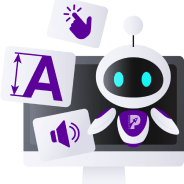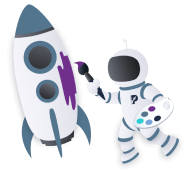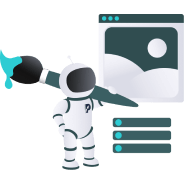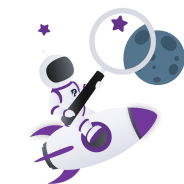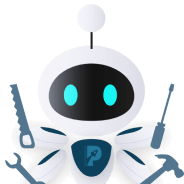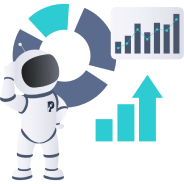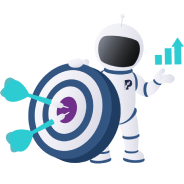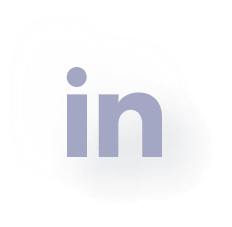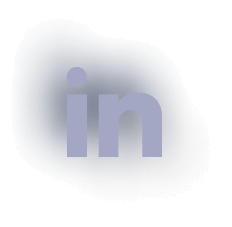6 Automations You Can Set Up in ClickUp to Streamline Lead Management
Key takeaways
-
To benefit from automation, you need clear lead stages, meaningful custom fields, and consistent data entry, especially via forms.
-
Automations help standardise how leads are handled, improving the quality of your sales efforts, not just efficiency.
-
You won’t need to use every automation possible. The best results come from building automations that reflect how your team already works.
Lead management shouldn’t feel like herding cats. Yet for many businesses, the process is scattered across inboxes, spreadsheets, and half-forgotten CRM tools. This leads to missed opportunities, delayed responses, and a team constantly playing catch-up.
As your business grows, so does the complexity of managing your incoming leads. The challenges involve collecting them, responding quickly, assigning them intelligently, and tracking progress without drowning in manual admin. That’s where a platform like ClickUp steps in — offering automations that save time and turn the chaos into structure.
This article will explore how you can use ClickUp’s automation features to bring order, speed, and clarity to your lead management process — without adding another system to babysit.
Let’s dive in:
Using ClickUp for streamlining lead management
ClickUp is known for its flexibility, but that flexibility is only powerful when it’s tailored to your workflow. For lead management, that means setting up clear stages, using custom fields to capture key data, and building a system that supports fast handoffs and follow-ups.
If your workspace already includes a lead pipeline, contact details, and task tracking, you’re halfway there. The next step is making that system run without constant manual input — enter, automation!
6 automations for ClickUp lead management
1. Create new tasks from form submissions
To eliminate manual entry and ensure that each lead enters your pipeline in the same way, you can use ClickUp to automatically create a task for each one. Let’s say you’re a design agency with a form on your website to collect new project enquiries…
Firstly, your lead collection form should be a ClickUp one – each form is tied to a specific List in ClickUp, with it instantly generating a Task in that List. If you haven’t done this already, you can, by doing the following:
- Navigate to the ‘List’ or ‘Folder’ where you want new lead tasks to live.
- Click ‘+View’ and then ‘Form’.
- Build your form using fields like:
- Name
- Company
- Lead source
- Budget or project scope
- Click ‘Share’ to get the public link to embed on your website’s contact page.
These steps will allow you to embed a ClickUp form on your site. Each submission from leads will instantly become a Task in your List, pre-filled with every prospect’s details. Don’t scrimp on the fields – these ensure you have valuable information about your leads.
An optional but useful add-on to this procedure is adding a naming convention. To automatically name each Task with the lead’s name:
- Go into ‘Form Settings’, and then ‘Task Title’.
- Set the task name to something like: ‘New Lead: {{Name}} from {{Company}}’…
ClickUp will automatically replace those brackets with the real answers from the form. So, if Jane from Whitstable Co. submits the form, the task will be called ‘New Lead: Jane from Whitstable Co.’
This makes it easier to scan your list and know who each lead is at a glance, instead of each Task being called ‘New Task’.
2. Assign leads based on their needs
Save your team a lot of back-and-forth by automatically assigning new leads based on set conditions (e.g., geography or service type). For example, a software consultancy might benefit from sorting its leads according to industry. They might choose to route leads from healthcare businesses to one specialist and e-commerce ones to another.
This is optimal practice as the best person on your team is handling the lead nurturing from the beginning, improving the quality of responses and ideally your conversion rate. To create this automation:
- First, make sure you’re using custom fields
When you build your ClickUp Form, include a field like ‘Service Type’, ‘Location’, or ‘Lead Type’ — something that helps you decide who should handle the lead.
That field needs to be a dropdown, label, or something similar (not just plain text), so ClickUp can use it in rules.
- Next, go to the Automations tab
- Open the list where your leads are being created.
- Click the Automate button at the top (the lightning bolt icon).
- Choose ‘+ Add Automation.’
- Set up the rule:
- Under ‘When this happens,’ choose something like: ‘Task is created’ (for new form submissions)
- Under ‘And these conditions are true,’ add: ‘Custom field’ equals ‘Healthcare’ (or whatever category you’re using)
- Under ‘Then do this,’ choose: ‘Assign task to’ and pick the right team member.
You can repeat this for each rule — for example, if another lead selects ‘Social Media,’ assign it to someone else.
- Save your automation
Give it a clear name, like ‘Assign Healthcare Leads to Alex’, and hit Save.
This process of lead assignment will make things much more efficient for you, and that can definitely be felt by your prospective clients.
3. Set status changes based on your activity
If you want to make sure leads don’t stall, it’s a good idea to configure your ClickUp to indicate when leads have been followed up on. This way, your whole team can be updated on each lead’s progress.
Let’s explore how you would do so with the example of changing a lead’s status once a team member has started working on it:
- Go to the List where your leads are kept.
- Click the Automate button (lightning bolt icon), then ‘+ Add Automation’.
- Set up your rule:
- When this happens: Choose something like ‘Comment is added’ or ‘Custom field is updated’.
- Then do this: Choose ‘Change status to…’ and pick the new status, like ‘Contacted’ or ‘Qualified.’
- Click Save and name your automation something clear, like ‘Move to Contacted when Comment Added.’
While not flashy, this automation keeps every team member informed and ensures your log of activity is ticking over.
4. Get instant notifications for priority leads
In lead management, it’s crucial that you’re aware of highly qualified leads as soon as possible. With ClickUp, you can create an automated process that instantly pings your sales team when priority leads show up.
For example, if you run an events management company, priority leads will be those that are time-sensitive. Or you might simply choose to prioritise leads with bigger budgets. With this automation, you can ensure these enquiries are responded to as quickly as possible.
To be alerted when hot leads show up, do the following:
- First, make sure your form or task includes a way to flag hot leads, like a ‘Priority’ or ‘Urgency’ custom field.
- Add in a dropdown question in your website’s ClickUp Form that asks leads ‘How urgent is your project?’ and link it to a custom field.
- Or, add in a dropdown question in the form asking for leads’ estimated budget, providing a few ranges for them to choose from.
- Go to your List and open the Automations
- Click ‘+ Add Automation’ and build your rule:
- When this happens: Choose ‘Custom field changes.’
- And condition: Set it to something like ‘Urgency is High’ or ‘Budget is over £10,000’
- Then do this: Choose ‘Send email’, ‘Send ClickUp notification,’ or ‘Post to Slack’ (depending on your integrations).
- Enter the message and choose who should get it — for example, ‘New high-priority lead submitted by {{Name}}.’
- Save it with a name like ‘Notify Team: High-Priority Lead’.
This sort of automation will ensure no big opportunities are missed, and that you can prepare for those clients that might have higher expectations.
5. Create reminders for following up
To avoid leads going cold, it’s a good idea to set automations that trigger reminders if a task hasn’t been touched in a few days. You can even build workflows that automatically create follow-up subtasks with due dates.
To do this, you’ll need to integrate ClickUp with your email and messaging platforms.
- Open the lead List and go to the Automate
- Click ‘+ Add Automation’.
- Build your rule:
- When this happens: Choose ‘Task is inactive for…’ and set your time frame (e.g. 3 days).
- Then do this: Choose ‘Create subtask’ or ‘Post comment’ or ‘Send notification.’
- Customise the message, for example: ‘Reminder: No activity on this lead for 3 days. Time to follow up?’
- Save the automation with a clear name like ‘Follow-Up Reminder After Inactivity.’
This sort of procedure will gently nudge your team members to take action, ensuring leads are always kept warm and moving forward.
6. Set due dates based on the lead stage
Different stages of your pipeline come with different expectations. Whether it’s a follow-up call, a proposal, or a decision deadline, automating due dates based on status changes helps your team stay on schedule without having to set reminders manually.
To set a due date whenever a lead moves to a specific stage (like setting a 2-day deadline once a lead is marked as ‘Contacted’), do the following:
- Go to your lead List and click the Automate
- Click ‘+ Add Automation’.
- Set up your rule:
- When this happens: Choose ‘Status changes to…’ and pick the stage (e.g. Contacted).
- Then do this: Choose ‘Set due date’ and specify the timing — for example, ‘2 days after the trigger date.’
- Save it with a name like ‘Set Follow-Up Deadline After Contact.’
This procedure will help you stay on top of every lead, ensuring none is left behind.
Top tips for lead management on ClickUp
Lead management can be tricky, but it’s a lot easier with the right automations to streamline the process. Here are some other ways in which you can optimise lead management on ClickUp:
- Build a dashboard to give you a high-level view of all your leads. You can use widgets to track leads by activity, response time, or stage, whatever metrics are most important.
- Create a recurring checklist for keeping on top of pipeline hygiene. This means archiving old leads, checking in on cooler ones, and ensuring each open task has a clear next step.
- Use a Kanban view to map out your lead pipeline stages. Statuses like New, Contacted, Qualified, and Won or Lost make checking progress super simple.
- Thoughtfully make the most of custom fields. These are small but powerful tools to track key information like lead source, budget, level of interest, industry, etc.
- Keep your lead management separate from other projects. A dedicated space or folder gives you clarity and makes project permissions way easier to manage.
- Don’t forget to check what tools you can integrate into ClickUp, as there are so many. These systems can help you avoid double-handling leads and keep communication consistent across all the platforms your business uses.
By making the most of ClickUp’s flexibility and creating shortcuts for your team’s biggest pain points, you can optimise your lead management procedures and get better results.
Final thoughts
With the right structure in place, even a handful of thoughtful automations can turn a messy pipeline into a clear, responsive system. Start with the pain points you already know you have (missed follow-ups, unclear ownership, wasted time) and build from there.
For further assistance with your lead management efforts, reach out to us here at purpleplanet. We offer a whole suite of digital solutions: