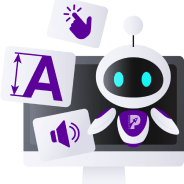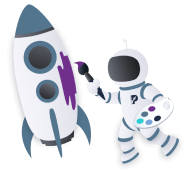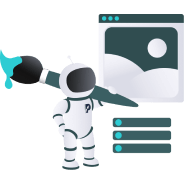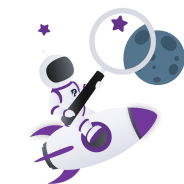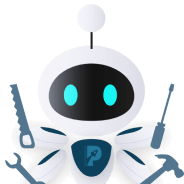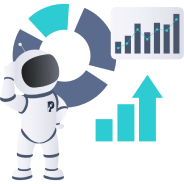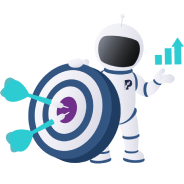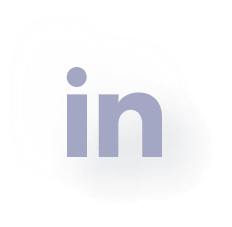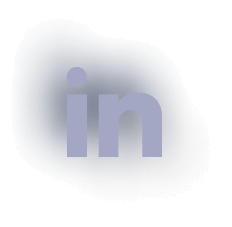Tracking Conversions in Google Analytics
With modern technology enhancements, more and more businesses are catching on to the shifting culture. Concepts such as ad revenue, website traffic, and conversion rates have become important staples in the frameworks of forward-thinking business owners.
Google, with its innovations, gives us an amazing opportunity to use the free Google Analytics tool to gather the most important information and evaluate website effectiveness, with real-time reports and user behaviour analytics to track custom conversions that matter to a particular business for a particular reason. Let’s find out what custom conversions imply and how to set them up correctly.
What are Conversions?
Simply put, the term conversion in this context refers to any action of a visitor to your website due to direct influence by the visit.
The subject visitor may, for example:
- Complete a survey
- Download your app
- Complete any purchase of hosted goods or services
- Click on CTAs to request a free consultation
- Any other form of pertinent engagement
It is now obvious that tracking conversions are a great way to measure your business success and make weighted decisions on pushing it forward.
How to set up Custom Conversions With Google Analytics
Here’s a step-by-step guide to set up conversions in your Google Analytics account.
Choose what you want to track
Depending on the nature of your business, you have to identify your specific goal. Your goals are unique to you, they are based on the information you want to know:
- Do people download your app?
- How many people sign up for your newsletters?
- What percentage of visitors completed purchases?
- Which traffic sources led to purchases?
- Which CTAs are being clicked?
Things to remember before you’ve started implementing Conversions on your account
- To enable Goals and Conversion tracking, you should have Admin Access to your Google Analytics account.
- We recommend to set up goals on the Raw View of your website, test if everything works properly, and then apply changes to your “All Website Data” View.
Here are the steps of goal creation using Google Analytics:
- Go to the navigation bar and click ‘Admin.’
- Got to “View’ and click on ‘Goals.’
- Select ‘+New Goal.’
- You will now be able to use the wizard to create your goal.
1. Setting up Goals
You may choose the Goal types from the template that includes the most popular goals:
- Revenue-based goals (making payment, or appointment)
- Acquisition-associated goals (account creation)
- Enquiries made (get estimate, see available)
- Engagement (media play)
- Smart goal
If you haven’t found anything that suits your needs, you have the opportunity to create a custom goal.
- Choose any of the options above and click “Continue”
After the initial setup, you are offered the chance to choose the goal type and apply event conditions. A conversion will be counted if all of the conditions you set are true when the Event is triggered.
2. Build your Tracking URL
To measure the effectiveness of each marketing campaign separately, you may set up a custom URL. In this case, you would use Google’s URL Builder.
- Click the “Submit button” and you will be presented with your unique URL campaign tracking address.
- Copy this address and use it within your blog post, advertising banners, email campaigns, or wherever else you want, in order to track visits from that unique URL.
3. Create and Generate Your Reports
After creating your goals and tagging your appropriate URLs, it is time to generate your reports.
These reports will help you to make strategic decisions by providing you with the data that matters to achieving your KPIs.
Here are the steps to generating your customised reports:
- Go to the Navigation bar and click on ‘Customisation.’
- Select ‘Add New Custom Report.’
- Give your report an appropriate title.
- Select ‘+ add metric.’
- Choose the metric columns that you would like to see in your report.
You must search for the specific goal that you have created and select the appropriate metric.
You may, for example, want to see the conversion rate for purchases on your platform. Just adjust the report to show this type of conversion.
- Select the ‘add dimension’ option.
Customise the breakdown of your report. You can break down the generated data into relevant rows.
- Select ‘Save’ and a custom report will be generated.
It will show you what you need to know and allow you to appropriately measure conversion performance.
Why tracking conversions matters for business
Analysis of conversions is just as important as collecting data from real-world polls or surveys. Businesses need to understand how to conduct themselves on digital platforms in order to fully take advantage of any presented opportunities.
Every person who:
- views your ads
- visits your website
- downloads your app
- or even makes a call to your listed phone numbers
…is a potential client.
That client will speak to other clients and before you know it (if you play your cards right) you will have a cascade of business.
It is important to use these simple tools to stake your claim in a competitive marketplace. Any business strives for good profits and the company’s longevity. Use tools such as Google Analytics to your advantage and carve out your market share. Boost your traffic by analysing the data and blending SEO and PPC for better performance.