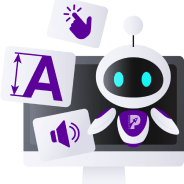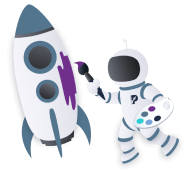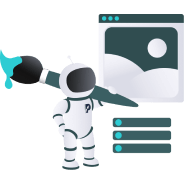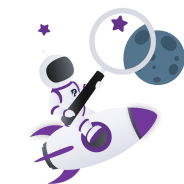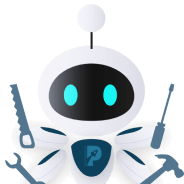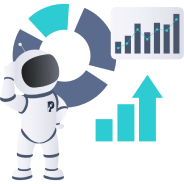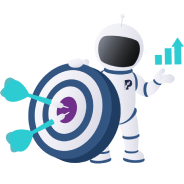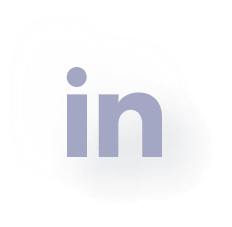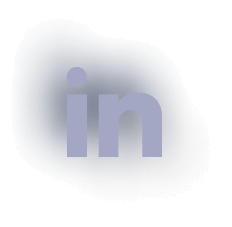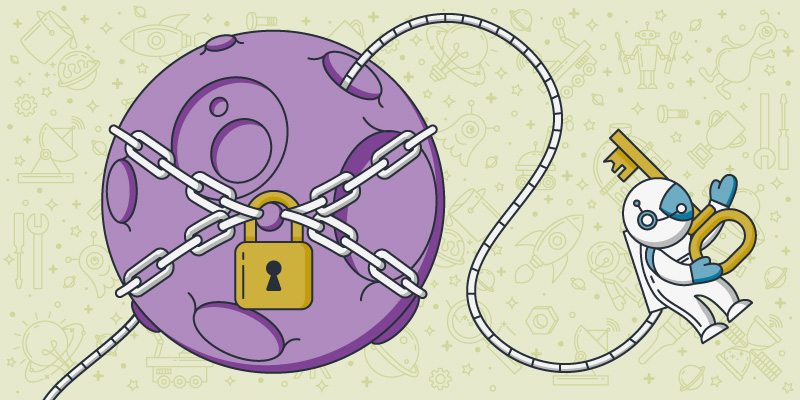
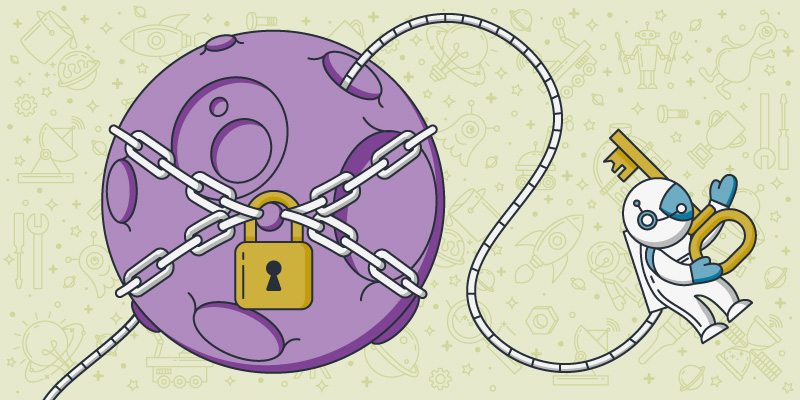
WordPress Website Security: Two Essential And Simple Tasks
Key Takeaways
-
To ensure your WordPress website’s secure, you need to regularly update its Core, Themes, and Plugins.
-
The other aspect of site security is backing up. Make sure you back up your website’s database, files, and folders at least once a week or in real time.
WordPress website security starts with regular maintenance! There are many things you can do to protect your website, with some tasks being more important than others. In this article, you will learn about two simple but essential things you can do to minimize the risk of running into issues, and keep your visitors happy at all times.
Website security is of tremendous importance to every website owner. WordPress websites are very often the target of hacking attacks. Waking up one day and realizing your site is gone or infected with malware is a real nightmare. It can cause your business to lose revenue and credibility.
When it comes to online interactions, trust is the number one requirement. Besides WordPress hacks, if your website breaks or is not functional, it can have the same destructive effect on your visitors. You can quickly lose trust that took a long time to build with your customers. If only a part of your website is broken, it might take days or even weeks before you realize something is wrong.
Update your website regularly
The first and most important WordPress website security task is regular updates.
Your WordPress installation has 3 distinct areas:
- WordPress Core
- Themes
- Plugins
You need to update all software regularly. To avoid possible conflicts between different software, you should do the updates in the correct order.
Updating the WordPress Core
The WordPress core consists of many different files that make up the appearance and functionality of the WordPress platform.
Most business owners are not aware that the WordPress core is changing and evolving continuously. WordPress installs minor updates automatically by default. For major updates, you either need to initiate the update manually or set it up to automate.
Updating the WordPress core rarely breaks a website, so we’d advise you to set an auto-update, and have your site updated as soon as each new release is available. Every major update carries important security fixes, which can make a difference in getting hacked or not.
Updating WordPress Themes
Besides the WordPress core, your website installation has one or more themes. The theme is what makes your website different to others. It consists of a collection of files that modify the graphical interface without interfering with the underlying software, the WordPress core. The theme is what enables the look and functionality on the frontend – it’s what your visitors see.
WordPress comes, by default, with several free themes. Since every theme and plugin present a potential security risk, the first advice is to remove all additional themes you are not using. Your website needs only one – the active theme. Unless your theme consists of a parent and child theme, then you should keep both.
It’s safe to delete all other, inactive themes. If you ever decide to change the theme, you can reinstall it in a couple of minutes.
Updating Plugins
WordPress plugins are bits of software that can add new features or extend the functionality of your website. WordPress plugins should integrate seamlessly with the WordPress core. Unfortunately, that’s not always the case, and you should be very careful when installing new plugins.
Plugins are built by third-party developers. Sometimes, a developer stops maintaining a plugin, so it becomes incompatible with new WordPress versions. Also, an outdated plugin can break not only your website but also presents a security risk.
purplenote: The number one reason for getting hacked is due to outdated plugins!
Updating plugins can sometimes seem a daunting task, especially if you have dozens of them. However, you should always update one plugin at a time. Otherwise, you will not be sure which plugin may have caused issues or broke your website, if it happens during a bulk update.
Other than that, try to minimize the number of plugins you are using. Having new functionalities and cool plugins can be fun, but it’s better to avoid installing new plugins if they are not essential. If you have plugins that are not in use anymore, delete them completely. Even inactive plugins can cause a security threat.
A word of advice: Before installing a new theme or plugins, you should always check if they’re compatible with the latest WordPress version. Also, check the ratings and comments from other users. If there are known issues, a quick check can save you ongoing trouble.
Backup your website regularly
The second crucial WordPress website security task is making regular backups.
A full website backup consists of:
- the database
- all files and folders
How often you need to back up your website depends on the frequency of changes. Ideally, you should do it once a day or at least once a week. For extensive websites, with multiple admins and authors, the best practice is to have real-time backups.
If something happens to your website, having a fresh backup can save your business’ credibility. It can mean the difference between having a broken or inaccessible website for days or even weeks, and fixing it as soon as you notice something is wrong.
How to backup your website
You can use multiple backup systems:
- backups from your hosting provider
- scheduled backups via backup plugins
- manual backups
However you choose to do it, make sure you store backup files on your computer or cloud storage. If you store files only on your website, and it becomes infected, you will not be able to get those backup files to fix the website.
WordPress website security and purpletools maintenance service
If you are overwhelmed with WordPress website maintenance tasks, or just don’t want to take care of everything yourself, purpletools maintenance services are there to help you.
purpletools maintenance plans include everything needed to keep your website accessible and performing well at all times. We take care of your website’s security, regular updates, and scheduled backups. Should something go wrong, we can undo the damage with the click of a button.
Find out more about purpletools maintenance plans.