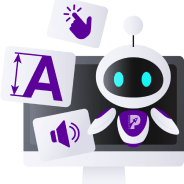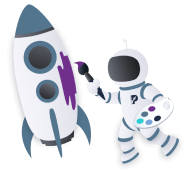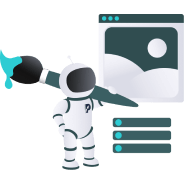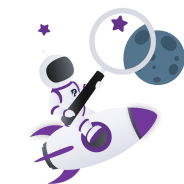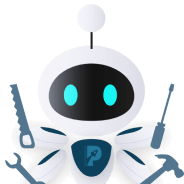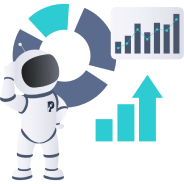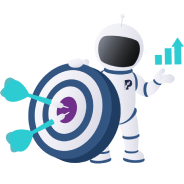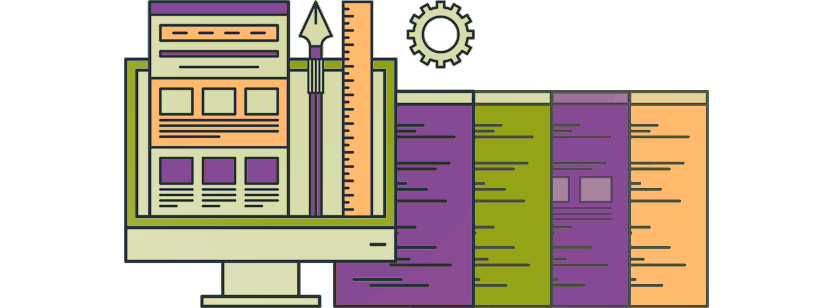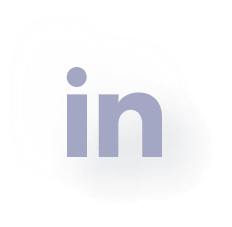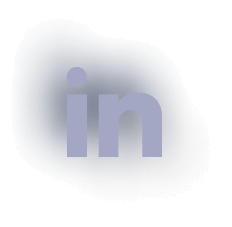Working with MindTouch templates can vary for different versions of MindTouch, so it is important to know which version you are using. MindTouch Responsive is the latest, and you can easily detect it by changing the width of your browser window. If the user interface changes, you are using MindTouch Responsive. If not, you are using one of the earlier versions.
Check detailed instructions on how to detect what MindTouch version you are using.
Lightspeed framework
Within MindTouch, content is organized in what is known as Lightspeed framework. This framework allows content creators to quickly find and reclassify content with a single click.
There are three content types in the Lightspeed framework:
- Categories – The highest level of content under the Lightspeed framework.
- Guides – A category’s subsection used for organizing content.
- Articles – The knowledge content organized in tabs and displayed in guides.
MindTouch site structure can be compared with a “knowledge tree”. The the trunk acts as the top of the hierarchy, branches as categories and guides, and leaves as articles.

Categories can be either a product or a persona. Creating a category is the first step of building your MindTouch site.
Under a category, you can create different guides to target a specific audience or feature set. Finally, within a specific guide, you can organize individual articles.
It is also possible to have categories within categories and guides within guides.
MindTouch Template Types
To ensure creation of structured and organized documentation, a MindTouch site consists of various template types. Every type serves a distinct purpose and assists your users in finding information quickly and effectively.
MindTouch stores all templates in the library of templates. There are predefined templates you can use, or you can build your own, custom templates.
Site structure plays an imperative role for both – user experience and SEO.
Predefined templates are found within the /Template:MindTouch folder, and are updated every week, which means any changes made will potentially be overwritten.
In order to create a different theme for your MindTouch site, you’d need to create custom page templates.
When creating custom templates, best practice is to first create a top level, named /Template:YourCompany, and to store all custom templates under this parent template.
Functional MindTouch templates
Functional templates are necessary for the system to function correctly. MindTouch controls all Functional templates, so you cannot customize or modify any of them, without the risk of those changes being overwritten.
New Page Templates
After you build categories and guides, you will have to fill them with articles. This is when you will use New page templates.
Page templates allow different authors to create new articles in a consistent, standardized way. Administrators can control specific templates and leverage access to content creators.
New page templates appear in the New Page gallery, when creating pages. You can choose to use some of the predefined layouts like How-to-Page, Knowledge-Base-page, and Reference-Page, or you can create custom templates.
One of the primary uses of custom page templates is for MindTouch branding. If you wish to customize MindTouch to achieve a branded look in your pages – for example to personalize the layout of an FAQ page, product guides or API documentation – you can use a custom-created page template.
purplenote:A brand’s strength is built upon its determination to promote its own distinctive values and mission.
~ Professor Jean-Noel Kapferer, (Re)Inventing the Brand
Content Templates
Content templates are content containers. Their primary usage is to insert frequently used information or styles into the body of other pages. You will use content templates in two different situations:
- When you want to avoid retyping an often-used piece of information
- When you want to make sure all content creators use the same formatting and do not lose time on styling formatted notes
Content templates are available on the Editor toolbar.
Branding Templates
Branding templates allow you to style the look of your MindTouch support site. They target different sections of the theme:
- F1 Prepend & Append
- Login Page
- Site Header & Footer
- PDF Header & Footer
Using Branding templates, you can implement your logo and basic corporate identity. If you want to customize MindTouch, more than templates can offer, you can utilize our custom MindTouch branding services.
Custom MindTouch Templates by purpleplanet
purpleplanet has extensive experience in working with MindTouch templates and advanced MindTouch branding. Whether you are looking for standard branding using only predefined templates, or premium branding with CSS styling and custom templates, we can help you!
In the past few years, we have successfully branded numerous MindTouch sites, including those for such Fortune 500 companies as Zenefits, Juniper Networks, Yodlee and Avalara. purpleplanet enabled these clients to benefit from an enhanced support portal experience for their customers.
You can check out more MindTouch branding references on the purpleplanet portfolio page.