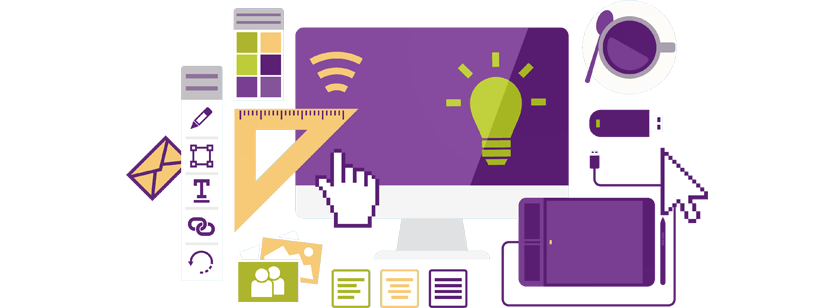
Freshdesk Themes: Ready-made and custom FreshThemes
Key Takeaways
- Freshdesk themes allow you to customise your portal extensively, but they’re only free to users with the Garden, Estate, or Forest plan.
- Some Freshdesk themes aren’t complete and can only change specific parts of your portal, whereas others have a total of 17 files.
- To use, customise, and build Freshdesk’s themes, users need to be familiar with Adobe Photoshop or Illustrator and understand Javascript, HTML, Ruby, and CSS, which could be challenging.
There are numerous benefits of branding your Freshdesk support site. Using pre-existing templates – ready-made Freshdesk themes – is one of the ways you can customize your self-help support portal. Another, more advanced method, is branding your Freshdesk site using a custom Freshtheme. In the following article, you will learn everything you need to know about Freshdesk themes and how to use them successfully.
What are Freshdesk Themes or FreshThemes?
A Freshdesk theme is a customizable template, which you can use to extensively change the appearance of your Freshdesk portal. The complete Freshdesk theme contains 17 files. Using the files, you can change different parts or different pages of your support site. For example, you can use Footer.txt file to customize the footer or Login.txt file to customize the login page.
Files contained in a complete theme:
- Stylesheet.txt
- Header.txt
- Footer.txt
- Pagelayout.txt
- Portalhome.txt
- NewUser.txt
- Login.txt
- SearchResults
- SolutionHome.txt
- ArticleList.txt
- ArticleView.txt
- SolutionsCategoryHome.txt
- TopicList.txt
- TopicView.txt
- Discussionshome.txt
- NewTopic.txt
- New Ticket.txt
Some FreshThemes are not complete; they do not include all files, which means you cannot use them to change the appearance of the whole support portal, but rather specific parts of the portal.
How to use Freshdesk themes
Freshdesk themes are free to use for all Freshdesk users who have the Garden, Estate or Forest plan. You can preview and download the themes in the FreshThemes Gallery. Users with the Graden plan can use the stylesheet elements, while users with the Forest plan can use all files exactly as they are. Only users with the Estate plan can customize the themes completely, to better fit their corporate branding.
How to use a ready-made Freshdesk theme
Usually, the themes are pretty simple to setup, though some themes can be more complicated than others. After you choose the theme you wish to use, from the FreshThemes gallery, it is important to check the README.TXT file, right after downloading the theme. There may be special instructions regarding images or JavaScript files, and if you miss following these instructions, the theme won’t work the way you are expecting.
purplenote: If you decide to use a ready-made Freshdesk theme, feel free to modify the theme to better fit your brand identity, but it would be nice to leave a reference to the contributor.
After you’ve read the instructions, you need to copy the content from the text files and paste it into the “Customize Portal” section in the Freshdesk admin backend. Each file has its corresponding area, which makes it easier to work with the files and their content. Basically, you need to copy and paste the content from the Stylesheet.txt into the text area in the Stylesheet tab, then do the same with the Header.txt, Footer.txt and PageLayout.txt, but in the Layout and Pages tab. To complete the process, copy the content from the rest of the files, and place it in the corresponding areas in the Portal Pages tab.
Before publishing your theme you need to save the changes, and then preview how the frontend of the portal looks. If everything seems right, press the ‘Publish’ button, and enjoy your new support portal look.
How to use custom Freshthemes
Ready-made Freshthemes can be very useful to refresh your support portal look, but they are often not sufficient to accurately and successfully reflect your complete brand identity. If you want to totally customize your Freshdesk site, to match your corporate branding, you have to use custom themes.
You can use custom Freshdesk themes to completely customize the styles, layout and every detail of your Freshdesk portal. There are two ways to apply advanced customization:
- tweaking and customizing the existing theme
- building a new Freshtheme from scratch
Regardless of whether you choose to customize the existing theme, or build a completely new theme from scratch, you must be familiar with the programming languages Javascript, Ruby, HTML and CSS, as well as some design tools, like Adobe Photoshop or Illustrator. Every platform has its own challenges on how to bend and shape it, to fit your needs and achieve a high-quality end result, so previous experience in branding support portals would be very helpful.
Freshdesk themes and help from professionals
If you are overwhelmed with the customization requirements, and would like to save time, our recommendation is to hire a professional, who will follow all branding guidelines to achieve a superb appearance to your Freshdesk portal, while keeping all functionalities intact, in the least amount of time.
Find out more about purpleplanet’s Freshdesk branding options.

