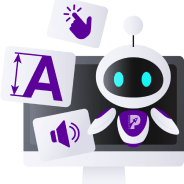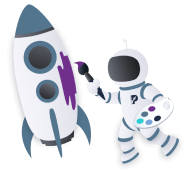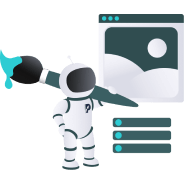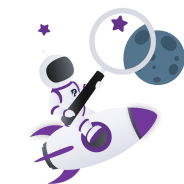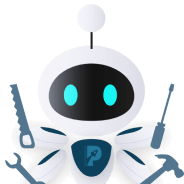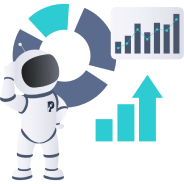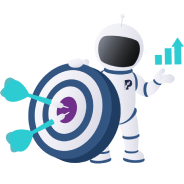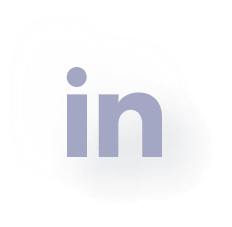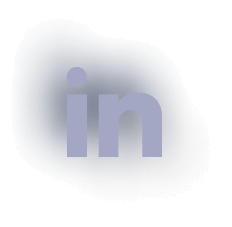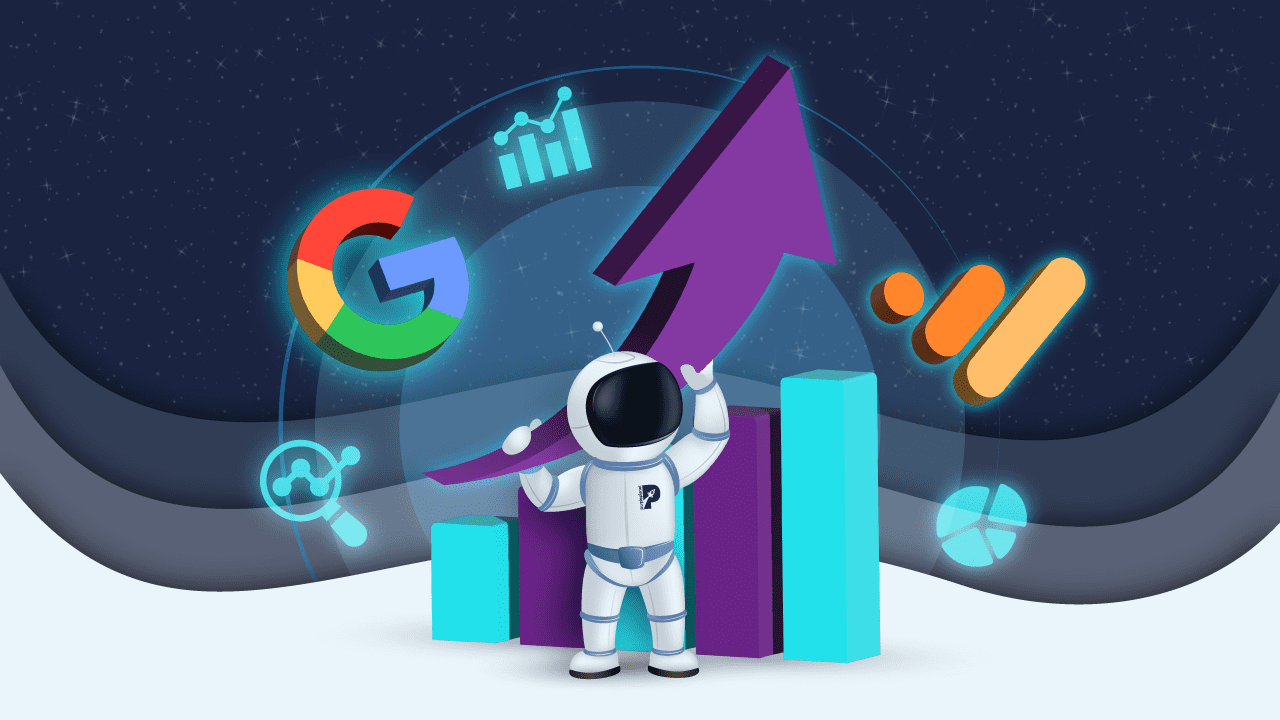
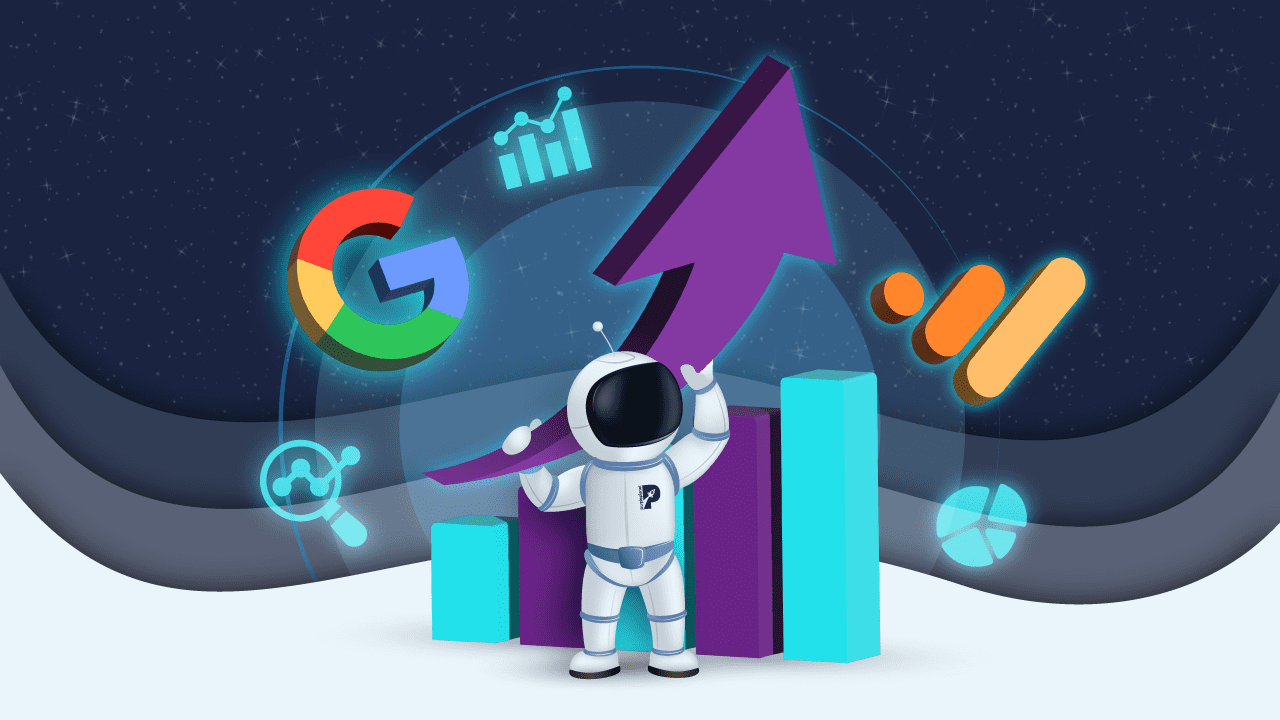
How To Use Google Analytics to Level Up Your Marketing Efforts
As the digital marketing landscape grows increasingly competitive, lots of businesses are turning to analytics to understand their customers and create better experiences for them. With more transactions moving online and businesses under mounting pressure to maximise their marketing budgets, insights from digital analytics tools are even more critical.
It’s undeniable that better analytics lead to better marketing strategies. However, amidst major shifts in consumer behaviour and privacy policies, current data analytics tools aren’t without their limitations. And in the absence of reliable analytics, businesses are unable to make sound decisions.
Enter Google Analytics 4 (GA4): Google’s new solution to navigate these challenges and understand customers’ complex, multi-platform journeys across — all while prioritising privacy.
Undoubtedly, GA4 grants you access to a plethora of analytics, but how exactly do you leverage them? Which reports and metrics should you be prioritising to boost traffic, engagement, and conversions?
If you want to level up your marketing efforts, keep reading! We’ll be looking at how to do that and more with Google Analytics’ latest version: GA4.
How Can Data Analytics Improve Your Marketing Strategy?
Assumptions can be costly, which is why analytics are their much more powerful counterpart. They provide a wealth of information to help optimise your marketing efforts in the most relevant way.
They also tell you more about your audience, your site’s performance and how you can leverage your most effective efforts. In addition, data analytics:
- Inform decision making
- Guide strategy formulation
- Track the progress and performance of your strategies
- Reveal key areas of improvement to help optimise your marketing efforts
- Help you get a better return on investment from your marketing efforts over the long term.
What is Google Analytics?
Google Analytics (GA) is a powerful free tool by Google for analysing and monitoring important data related to your website’s performance and its users. The latest version of Google Analytics (GA4) is built around users and events and predicts user behaviour better than previous versions.
With greater flexibility and user prediction capabilities, it’s all you need to gather enhanced insights.
7 Benefits of Google Analytics 4
GA4 is powered by machine learning to give you access to powerful predictive insights, as well as a more comprehensive understanding of your audience across different devices and platforms. The privacy-first design is made to keep up with industry changes so there are fewer gaps in your data.
Through powerful user-centric metrics and dimensions driven by AI, GA4 predicts customer actions and value; and provides a goldmine of information to maximise your efforts. Unlike previous versions of Google Analytics, GA4 offers:
1. A better way to track customers’ journeys
2. More relevant audiences for your ad campaigns
3. Enhancements to user engagement analysis
4. Easier Goals and Events Configuration
5. Intelligent user privacy and tracking capabilities
6. A wider range of parameters
7. Improved visualisations and reporting
4 Ways to Use Google Analytics to Level Up Your Marketing Efforts
To get started, you’ll need to migrate to GA4 if you have an active Google Analytics account. As the older version of GA, or Universal Analytics, will officially stop working on 1 July 2023, make the switch to GA4 now to get ahead.
If you don’t have a GA account, sign up for one and use the Google Tag manager to get started.
1. Get familiar with the interface
Let’s explore GA4’s innovative interface.
Search Bar
The search bar gives you access to instant answers to your queries, specific reports, insights, settings or help content. For instance, you can search for “top users by location” or “sales by traffic source.”
Home
The home page summarises website traffic, conversions, and revenue. It’s a quick way to check that everything is working as expected. The interface is intuitive, meaning you’ll get to see more personalised content over time.
To your left is a navigation pane containing the following sections:
- Home
- Reports
- Exploration
- Advertising
- Configure
The Overview card displays the metrics that are relevant to you. To your right is a nifty Realtime report section. As you pan down, you’ll see frequently viewed pages. You’ll also see the Insights and Recommendations section.
Here, GA4 provides you with insights about anomalies, emerging trends, and anything else it deems insightful. It’ll also give you recommendations based on your settings, historical data, and trends across GA4. Lastly, you can adjust the date range for your cards from the default 7 days to a timeframe of your choice.
2. Understand the Basic GA4 Reports
GA4 includes a customisable Reports snapshot report, a Realtime report and a set of collections and topics which contain predefined reports. Let’s look at collections first.
Lifecycle Collection
The lifecycle collection breaks down user activity at each stage of the customer journey. The reports generated include the following:
- Acquisition – where your traffic comes from, how users get to your site and your traffic generation efforts.
- Engagement – measures engagement across the web pages that users visit, as well as certain events
- Monetisation – how much revenue you generate from your website
- Retention – how often and how long customers engage with your website after their first visit
User collection
The user collection helps you understand who uses your website. The collection generates the following reports:
- Demographics – groups your users by characteristics such as age, gender, location, language, and interests (as determined through online browsing and purchase activities)
- Tech – shows you traffic by the technology your users use
3. Use reports to level up your marketing efforts
What can you track with GA4’s default reports? Well, a lot. And how can these insights help you level up your marketing efforts? Here’s how:
Track changes in real-time
How to access this feature: click Reports > Realtime on the left navigation panel.
Realtime helps you monitor activity on your website in real-time up to the last 30 minutes. The dimensions and metrics featured are all about how you acquire users. You can see how users first enter your conversion funnel and track their behaviour once they’re in the funnel.
Realtime also allows you to monitor the immediate effect that new campaigns and site changes have on your traffic. For instance, you can check if a promotion is driving traffic to your website. You can also monitor how a particular post on a social network is affecting your traffic.
If you’re running multiple campaigns and want to see how they stack up against each other, you can apply comparisons to generate this information quickly.
Track your acquisitions
How to access this feature: click Reports > Acquisition on the left navigation panel.
GA4 organises acquisition information into users, sessions, and events. Here are some key terms to get familiar with:
A user is someone who interacts with your website. Each person who does this is counted as a separate user. If a user leaves and comes back, GA4 still sees them as one user.
A session refers to the time between when a user accesses your website and when they leave. If a user completes a specific action on your website and leaves — only to return the next day to complete another one, GA4 counts this as two separate sessions.
An event allows you to measure a distinct user interaction within a session. Actions such as adding something to a shopping cart, loading a page or completing a purchase are examples of interactions you can measure using events.
GA4 automatically creates several actions and events. For those that aren’t automatically tracked, set-up is much easier and requires much less time to implement than older versions of GA.
The Acquisition overview summarises your acquisition data to show you where your traffic comes from. By identifying your most valuable traffic mediums or sources, you can focus your marketing efforts and adjust your budget accordingly.
Additionally, integrating this with your Google Ads account generates summary cards that can further help you measure the impact of specific marketing campaigns.
To see how your traffic is changing over time and to spot concerning trends, adjust the date range. You can see data from the last 7 to 90 days or even up to the last calendar year. What have you done differently in a specific time period? Has that resulted in a positive or negative change to your traffic levels for that period?
Use the User acquisition topic to take a deeper look at your traffic mediums (organic search, social, referral etc.) and the engagement levels for each. Where do your most engaged users come from? What are you doing on that specific medium to attract them? How can you replicate your approach across your other mediums?
With access to engagement rates for each of your traffic mediums, you can gauge how effective your traffic generation efforts are.
Track engagement
How to access this feature: click Reports > Engagement on the left navigation panel.
Instead of bounce rate, you now have several engagement metrics to choose from. GA4’s engagement rate provides valuable insight into how users interact with your website rather than how often they leave.
A session is considered engaged when a visitor
- Actively uses your website for over 10 seconds
- Views two or more pages
- Triggers one or more conversion events
The Engagement topic helps you measure user engagement by 1) the events and conversion events triggered by users and 2) the web pages users visit. You’re able to identify pages with the most engagement and understand user behaviour through events.
You can gain a better understanding of your user experience and how to improve it. Plus, you can see if your content is resonating with your audience.
The Engagement overview gives you a complete picture of user engagement on your website by displaying a trend line for each metric you’re comparing. To see metrics for different dimensions, e.g., mobile users or desktop users vs all users, simply add comparisons.
This helps you identify which dimensions drive the highest engagement levels, so you can tailor your efforts accordingly. For instance, lower engagement for mobile users might suggest that your website isn’t mobile-friendly.
Valuable engagement trends can also be identified by changing date ranges. Are there any concerning spikes or dips? What site or content updates may have led to these changes?
Analyse user stickiness ratios to understand how you retain users over time. If your ratios are high, this suggests good engagement and user retention. If they’re not looking good, it may suggest that you need to understand your audience better and improve your nurturing strategies to retain more customers.
Detailed information about events and conversions can be found under Events. By analysing these reports, you can see how users navigate your site and which specific events drive or deter conversions.
By tracking the typical customer journey through your site, you can spot what’s working and what isn’t. You can identify which actions are causing friction and update them to create a more seamless experience.
Pages and screens help you discover your best-performing content so you can optimise your content strategy. This is incredibly important for conversions, not to mention crucial for SEO. Once you’ve determined your best-performing content, make more of it and spread it across your channels for even greater impact.
Track your revenue
How to access this feature: click Reports > Monetisation on the left navigation panel.
To see the total revenue you generate from purchases, subscriptions, and advertising (if applicable), use the Monetisation overview report. This powerful snapshot helps you evaluate your business performance. By monitoring revenue data over time, you’re better able to spot dynamics and trends — and adjust where necessary.
For a deeper analysis of the revenue you generate from sales on your website, the E-commerce purchases report is available.
Track retention
How to access this feature: click Reports > Retention on the left navigation panel.
The Retention topic helps you understand how often and how long users engage with your website after their first visit. It also helps you determine how valuable users are based on the additional revenue you generate after their first visit.
Comparing the number of new vs returning users can alert you to quality or content issues. Having few or no returning visitors may indicate that your website isn’t meeting your audience’s needs.
The User retention by cohort graph shows you how well your site retains users by cohort. A cohort is a collection of users who are grouped according to some criteria. A strong downward trend points to a retention problem.
The User engagement by cohort graph shows the average amount of time users spend engaged on your website after their first visit. An upward trend suggests that your efforts are paying off and your audience is getting more value from your website over time.
The User engagement chart shows the average engagement time of users who return within the first 42 days. The more engaged returning users are, the more value they’re receiving — and there’s a greater likelihood that they’ll continue to make purchases.
The Lifetime value chart shows the average revenue from new users over their first 120 days. This helps you determine how valuable users are to your business. You can track lifetime value for users across various channels and, with this information, make well-informed channel investment decisions.
Track demographics
How to access this feature: click User > Demographics on the left navigation panel.
The Demographics topic helps you visualise data related to user age, gender, location, language, and interests. Demographics allow you to:
- Segment your audience into groups of users with similar characteristics
- Formulate the right strategies
- Target segments with relevant and engaging marketing messages
- Boost your conversions through a more personalised and focused approach
Track Technology
How to access this feature: click Users > Tech on the left navigation panel
The Tech topic shows traffic based on the technology your audience uses. Understanding how your users consume your content allows you to optimise your website. You can track engagement levels across operating systems, browsers, and devices. This helps ensure that 1) your site is mobile-friendly and 2) that it has great functionality across different browsers.
4. Leverage GA4 explorations for even deeper insight
How to access this feature: Click Explore > Template gallery to enable this feature.
GA4 allows you to analyse your audience through powerful audience discovery and comparison tools. These ‘explorations’ go beyond the standard reports to help you uncover deeper insights about customer behaviour.
Key techniques to focus on include:
Cohort exploration
This advanced tool allows you to explore the behaviour and performance of groups sharing common characteristics over a certain period. For example, you can group users according to ‘acquisition date’ and compare them using several metrics.
User Lifetime
User lifetime analysis allows you to analyse how users behave over the course of their lifetime as customers. Discover unique behaviours and identify which efforts get you high-value users.
Take advantage of GA4’s predictive capabilities to determine the purchase probability of certain users and campaigns. You’ll know exactly how to manage your spending and, possibly, discover lucrative user segments.
Funnel exploration
Funnel exploration helps you visualise the steps taken by users to complete an event. For example, you can analyse how prospects become buyers and then repeat buyers. You can see how they perform at each step and optimise their journeys to boost conversions.
Segment overlap
GA4 takes the power of segments to a whole new level. With the segment overlap feature, you can compare up to 3 user segments. This allows you to identify how these segments relate to each other. From there, you can isolate new audiences based on more complex conditions. You can then create new lucrative segments to target based on these findings.
User exploration
The user exploration feature allows you to select specific groups of users and drill down on their individual user activities. Armed with this information, personalisation is a breeze.
Path exploration
This tool allows you to explore user journeys through a tree graph. You can spot the following:
- The top pages new users visit after landing on your home page.
- Where users are getting stuck on their journeys
- How certain events affect subsequent user actions
Final thoughts
AI-driven and user-centric, GA4 can be quite a learning curve at first. But, once you get into the flow of things, you can delve into more advanced reports and exploration techniques. You’ll be able to generate robust, actionable data and discover a wealth of insights to power your decision-making.
If you’re up for the challenge, take advantage of GA4’s vast customisation capabilities and unlock even more powerful insights to grow your business.