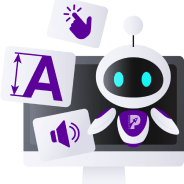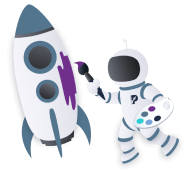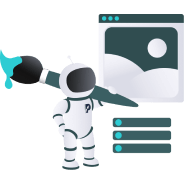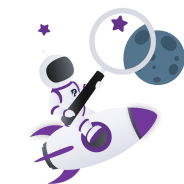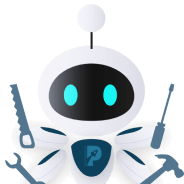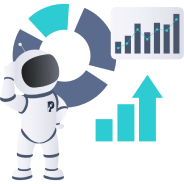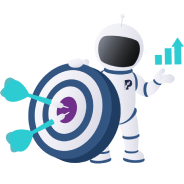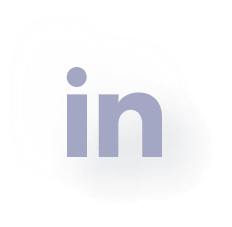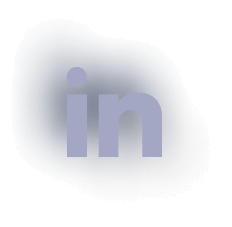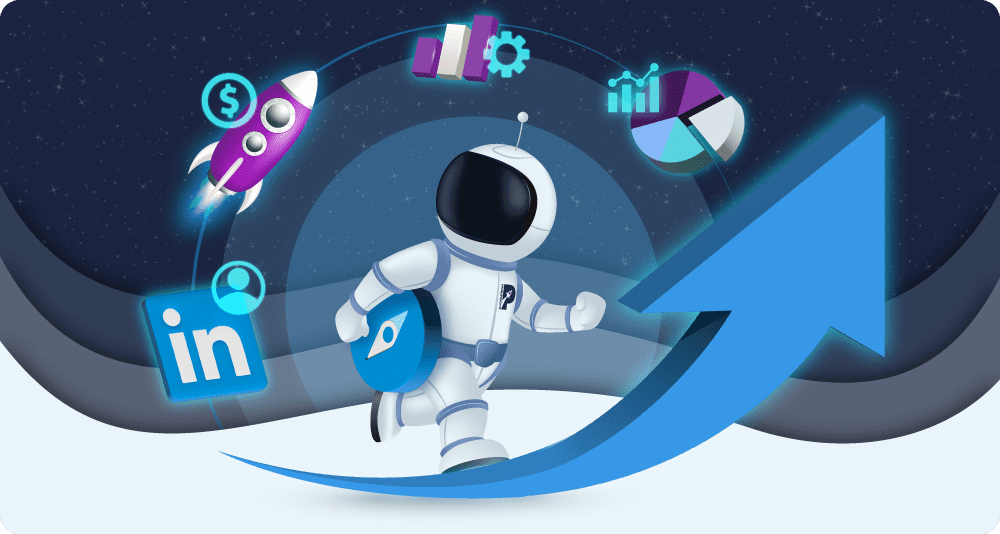
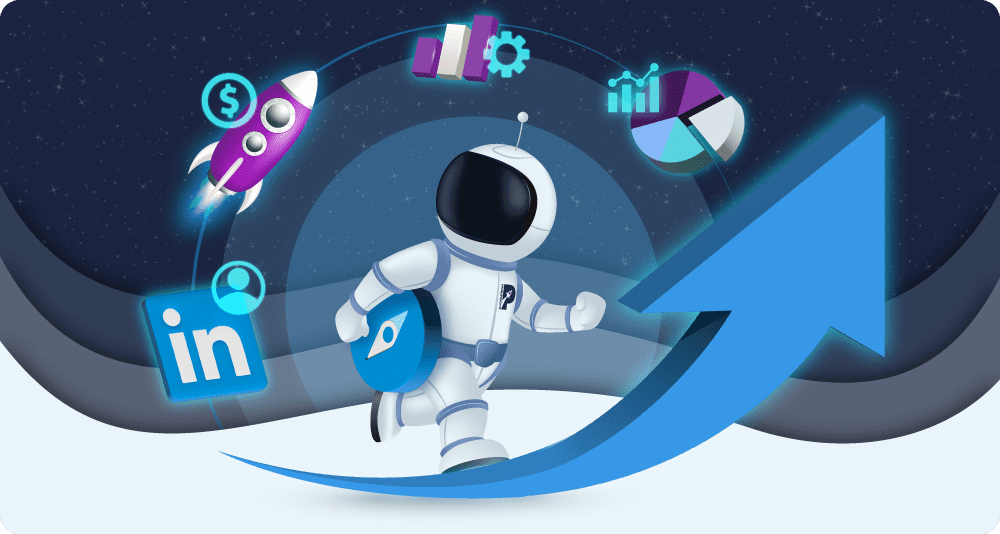
How To Use LinkedIn Sales Navigator
Did you know that an advert on LinkedIn can reach 4.6% of the world’s population, and six people are hired through the platform every minute?
Given these astounding usage statistics, it’s no wonder that LinkedIn is one of the hottest platforms for businesses to show off their brands and engage with potential clients, customers, and hires.
Cold calls and traditional prospecting methods are no longer effective for the modern salesperson. They face issues such as inaccessible decision makers and unreliable CRM (customer relationship management) data.
re
Whether businesses want to advertise their services to customers or clients, recruit new staff and contractors, engage with industry figures, get involved in industry-specific news, or produce Thought Leadership content, they can achieve it with LinkedIn.
For those businesses using LinkedIn to generate leads and sales, they’ll likely want to make use of LinkedIn’s business features: Ads and Sales Navigator. These features can be complicated for first-time users, so we’ll explain how you can use them in this article.
First, let’s dive into what these features are and what benefits they can offer your business.
What is LinkedIn Sales Navigator?
LinkedIn Sales Navigator is a sales management tool that helps businesses and individuals improve their sales efforts. By helping you target the right leads, providing shrewd audience insights, and personalising your outreach processes, Sales Navigator can be an extremely valuable sales tool.
The features provided mean companies can:
- conduct more precise lead targeting
- automate lead generation processes
- import data from Sales Navigator into a CRM
- expand reach by accessing full profiles outside their networks
- receive high-quality insights about their target audience
Ultimately, LinkedIn users choose to work with Sales Navigator as it can help increase sales and generate leads. Available for individuals and teams, it’s helpful for any sales professionals wanting to level up their performance.
The features accessible to you will depend on the price plan you choose. Choose from Core, Advanced, and Advanced Plus plans. The table below goes into more detail about each plan’s features:
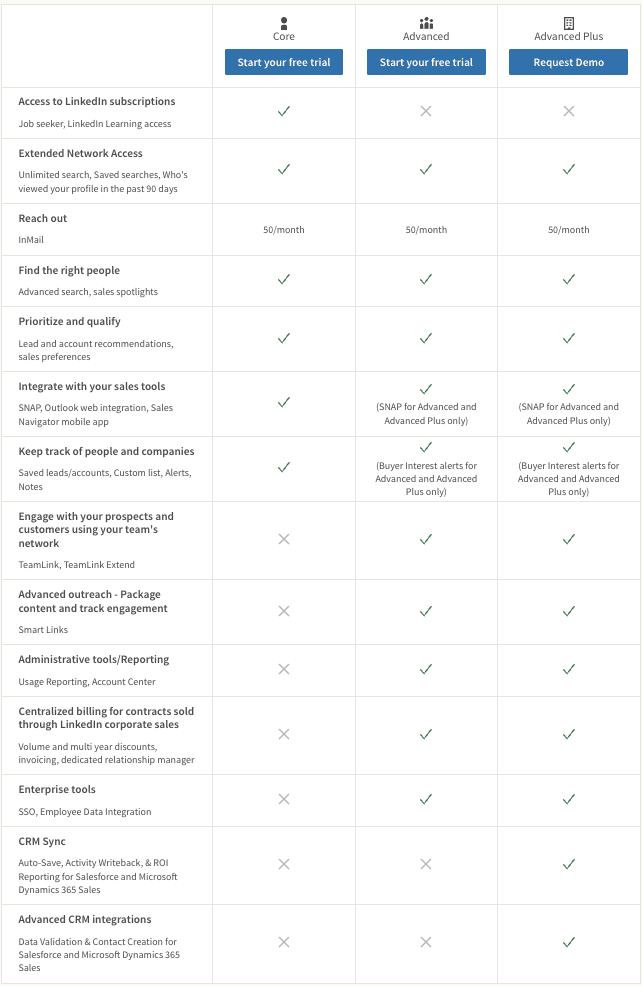
Whichever plan you choose, your sales efforts will see a big return on investment. Want to learn how to use LinkedIn Sales Navigator 2022? We’ll give you the run down in this article.
Firstly, let’s examine LinkedIn’s other valuable marketing tool:
About LinkedIn Advertising
As a professional social media platform, LinkedIn is best for B2B brands. With 830 million members, these brands can access businesses and professionals from all over the globe. LinkedIn makes it easier for brands to reach a professional audience, and businesses have easier access to decision-makers within other companies.
With LinkedIn Advertising, businesses can choose from several ad formats, including:
- Text ads
- Carousel ads
- Video ads
- Display ads
- Dynamic ads
- Sponsored Content
- Sponsored InMail
There are several main stages of advertising on LinkedIn. Using LinkedIn Campaign Manager, you:
1) select a goal (conversions, awareness, or consideration)
2) choose targeting criteria (more on that below)
3) pick a format for your advert (from the above list)
4) choose the ad’s placement
5) set a schedule and budget
6) create the advert
7) turn on conversion tracking (optional)
8) monitor your advert’s performance
The main reason businesses use LinkedIn Advertising is to generate higher quality leads. Since LinkedIn users are professionals, they’re much more likely to seek professional services than the entire Google userbase. Therefore, leads generated on LinkedIn are much more likely to be highly interested in company content and adverts.
Businesses can also target more accurately using LinkedIn Advertising targeting variables:
- Skills
- Industry
- Company Name
- Company Size
- Job Title
- Degree Type
- Seniority
These targeting options mean brands can get their adverts on the screens of company decision makers – those who are much more able to select prospective candidates for whatever professional services are required. LinkedIn actually has more than 20 audience attributes to choose from when selecting targeting factors.
Another reason why businesses choose to use LinkedIn Advertising is due to its retargeting methods. The platform has several methods for this, including Account Retargeting, Website Retargeting, Contact Retargeting, and Lookalike Audiences.
Should you use both LinkedIn Ads and Sales Navigator?
Using both of these tools will no doubt level up your marketing efforts. Whilst Ads covers the actual adverts placed on LinkedIn user pages; Sales Navigator allows you to look behind the scenes.
For B2B companies, LinkedIn is undoubtedly the best social networking platform to post content, conduct outreach, and advertise services. Therefore, optimising marketing and sales efforts using LinkedIn Ads and Sales Navigator is your best bet.
To show you how you can best use Sales Navigator, we’ve gone through some tips and tricks below:
How to use LinkedIn Sales Navigator to generate leads
It doesn’t matter what industry you’re in; if you learn how to use LinkedIn Sales Navigator in your campaigns, you can compile a list of thousands of high-ticket leads. It’s also surprisingly easy to land in the inboxes of decision makers from even the largest companies. So, let’s dive in:
Firstly, you’ll need an optimised profile to maximise the likelihood of getting responses to your outreach. There are a few ways you can do this:
- Look professional and confident in your profile picture.
- Your tagline could just list where you work, but it’s better for outreach if this section calls out to your desired leads. For instance, if you worked for an ad agency that worked for jewellery companies, your tagline could say, “I help jewellery brands reach their target consumers through Paid Ads”.
- Your About section should echo the same sentiment as your tagline but go into more detail about your credentials.
- Your job history and education should be detailed and up to date. Above all, it should be most relevant to your current aims. For example, jewellery companies don’t need to know that you worked as a bartender whilst at university.
- Have people endorse your skills section to back up what you’ve said in your About section.
Now you’ve optimised your profile, let’s get into generating leads on Sales Navigator:
Finding leads with Keywords
Use the search bar to search for leads and keep your search term simple. For instance, if your advertising agency wanted to reach out to jewellery companies, you’d use “jewellery” as the search term.
You might find with this technique that undesirable leads appear. For example, you might be seeing a lot of handmade jewellery brands even though handmade jewellery isn’t your speciality.
In this case, you can create your own filter within the search bar. Using the “AND/OR/NOT” (or Boolean) filter, you can prevent search results from showing you irrelevant leads. This trick means you can access prospective leads quicker and are more likely to reach the high-quality ones.
To action this, you’d type:
(“jewellery” NOT “handmade”)
This method can be applied to all kinds of leads. It can really speed up your lead discovery process, which can often be made lengthier by less accurate search results.
Finding leads with Filters
Alternatively, you can go onto Lead Filters and use whichever filters are relevant to the leads you’re looking for. It might be Geography, Language, Seniority, or many others, but these filters can take you to exactly who you’re looking for.
You’d still type a keyword but improve the search by using filters. Here are some potential filters you could choose and how they’d relate to different businesses:
Geography – this filter is likely to be highly important if you’re targeting a specific geographical location. For instance, you’d select “London” if you were advertising a London-based cocktail-making workshop.
Language – if your company can only do business with other English-speaking people, you must set this filter to English. Otherwise, you could end up with a list of French businesspeople who’d be no use to you as leads.
Seniority level – to reach out to the decision makers within companies, you’ll want to set this filter to Owner, Director, or CEO. Just remember that business owners will use different terms to describe themselves, so make sure you include a variety of high-level positions to reach them all.
Job title – you could use this filter instead of seniority level and type something like Managing Director. This ensures you catch all the big players and decision makers despite the varied titles and levels they may put in their profiles.
Company headcount – any small business such as an advertising agency will want to work with smaller companies intially. This filter can help you find those small businesses you’re looking for.
Once you spot the leads that are most applicable to your campaign, save them and create a lead list. You can access this at a later date.
What to do with your leads:
Your next step should be to reach out. Send a connection request and a message with your pitch.
Thanks to InMail credits, you can bypass the need to be “connected” with someone on LinkedIn. However, being connected can’t hurt your lead nurturing efforts down the line.
Your message should be creative, short, personalised, and NOT salesy. Here at purpleplanet, we know the value of personalisation in outreach and cannot stress its importance enough. The days of cold calling are gone, and modern-day outreach must be adapted to individuals and businesses for it to stand out from the crowd. Try doing a little research to figure out what your personalised message will be.
If you realise that they don’t have a long-form content marketing strategy, and that’s something you can offer, it shows you’ve done your research, and you’re not just an automated sales bot.
How best to use LinkedIn Sales Navigator
Aside from the above steps in identifying high-quality leads, the following are some top tips for using Sales Navigator. Here are some things you might not have known you could do with the tool:
- Set up alerts on your Saved Leads
Knowing when your leads are active means you can be savvy with your time without missing out on opportunities.
- Check that your content is reaching the right people
With Sales Navigator, you can see everyone who’s checked out your profile in the last 90 days. By looking at their profile information, you can monitor the demographic your content is reaching.
- Use recommendations to reach the Buyer’s Circle
With LinkedIn Lead & Account recommendations, you can see similar leads to those you’ve already saved. If you reach the Buyer’s Circle (i.e., the group of decision-makers in a single company who can complete the sale), you’re much more likely to see success.
- Identify who’s active
Sales Navigator allows you to filter searches by who’s actively sharing content on LinkedIn and engaging with posts. This information can be extremely helpful in narrowing down the best leads to reach out to, as it lets you know who’s likely to see your messages.
- Use lists to simplify your feed
Regular social media feeds (including LinkedIn) can become overrun with everyone you’re connected with. By using Saved Leads lists, you can keep tabs on the most significant leads without losing them in the rest of your feed. Whether they’re competitors, customers, or prospective hires, lists mean you can target your time towards those more important leads.
Improving Customer Relationship Management
CRM is all about managing and analysing customer interactions throughout all stages of the customer lifecycle. The aims of CRM include improving customer retention and customer service, as well as increasing sales.
As your sales team likely already does, CRM involves collecting data from customers at different points in their lifecycle: at different points in the sales funnel, as well as through the different mediums they connect with the company (email, website, live chat, social networking platforms).
All this data is stored in CRM software, which can be integrated with LinkedIn Sales Navigator. Both tools are powerful individually but can bring great value when combined. LinkedIn claims that CRM integrations mean teams save up to 30 minutes per day and stay on top of new lead opportunities.
Since accounts and contacts on either end can be sent to the other, all your lead generation data can be found in one place. Unfortunately, this integration is only included if the CRM software you use is Salesforce or Microsoft Dynamics 365. If you want to integrate any other CRM software, you’ll incur a fee.
Nevertheless, this integration is definitely a perk of the tool and can improve organisation and CRM processes.
Should you use LinkedIn Sales Navigator?
There’s a reason LinkedIn business products come under their Premium range – they’re premium products!
If you’re wondering whether Sales Navigator is worth investing in, you must remember that the tool is only as good as those who wield it. Therefore, business owners must train their staff to use the tool to their full advantage.
Though vital, the steps outlined in this article can only get you so far. Your business’s specific sales requirements will be the driving factor in how you use Sales Navigator.
If you can unlock a LinkedIn sales strategy that delivers results for your business, you’ll be well on your way to an automated lead generation funnel.
Since Sales Navigator offers so much more than a regular LinkedIn account, we can’t help but recommend it.