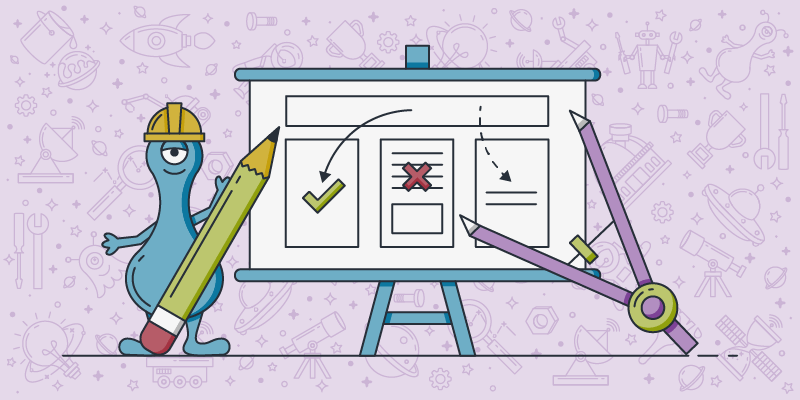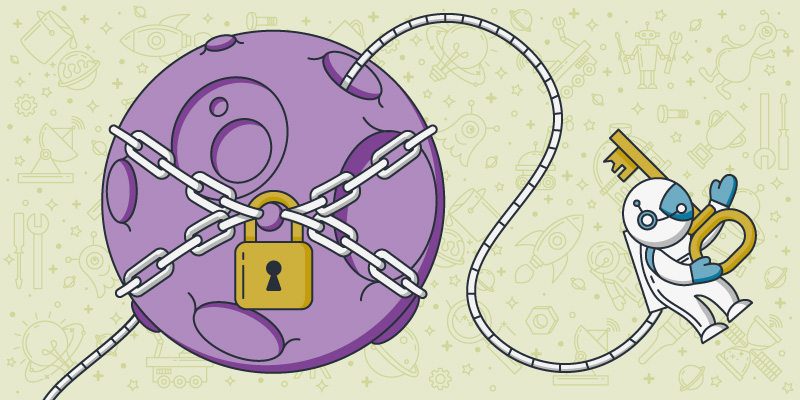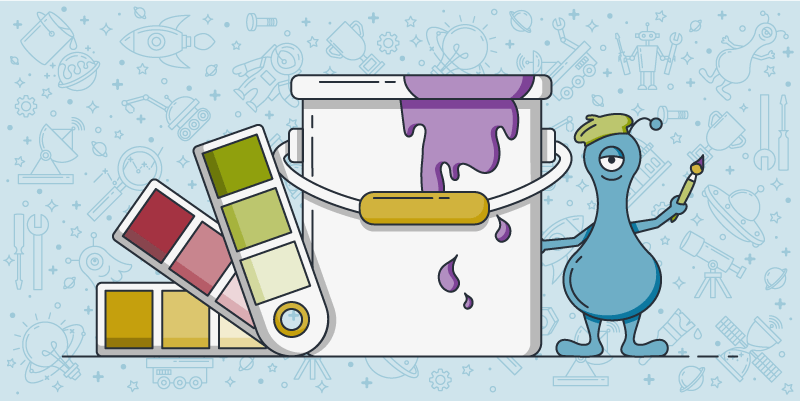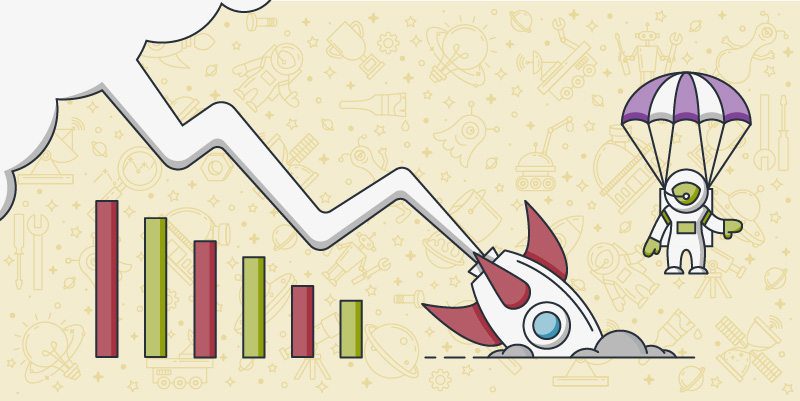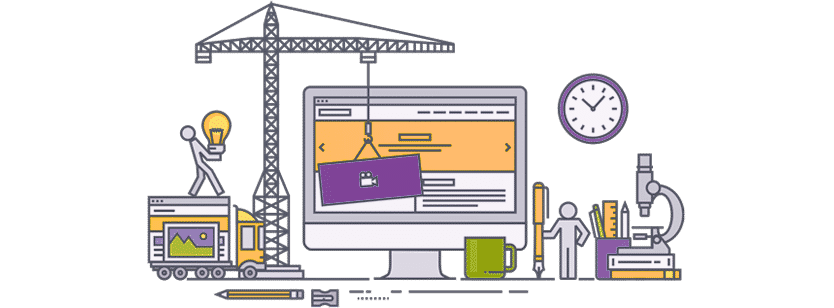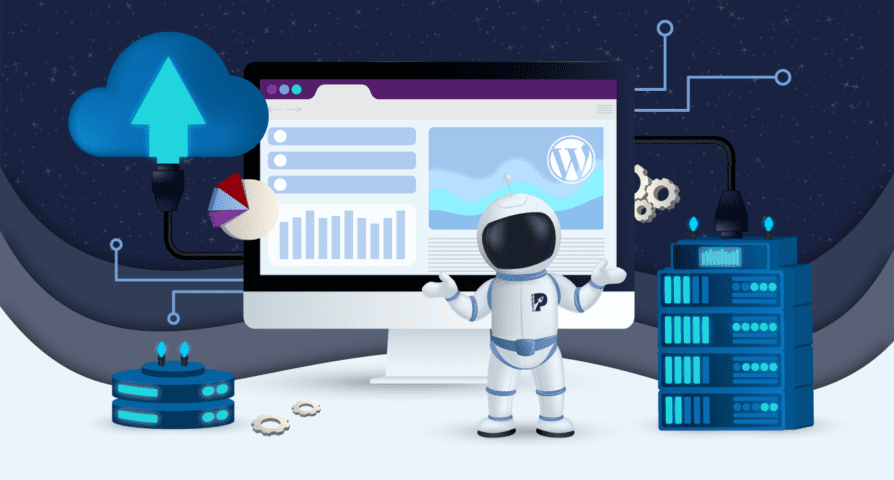
How to Choose a Hosting Provider for Your WordPress Website in 2022
Choosing a hosting provider to use for your website is one of the most significant decisions you’ll make when building an online presence for your business. When choosing WordPress hosting,…